Enhance your Multifactor Authentication
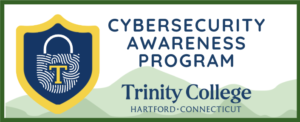
Why Move Toward Passwordless MFA?
Passwords remain the weakest link in security — they’re reused, guessed, stolen, or phished. Even strong passwords are vulnerable. Multi-factor authentication (MFA) adds an essential layer of protection, and moving toward passwordless MFA takes security even further.
Benefits of Going Passwordless
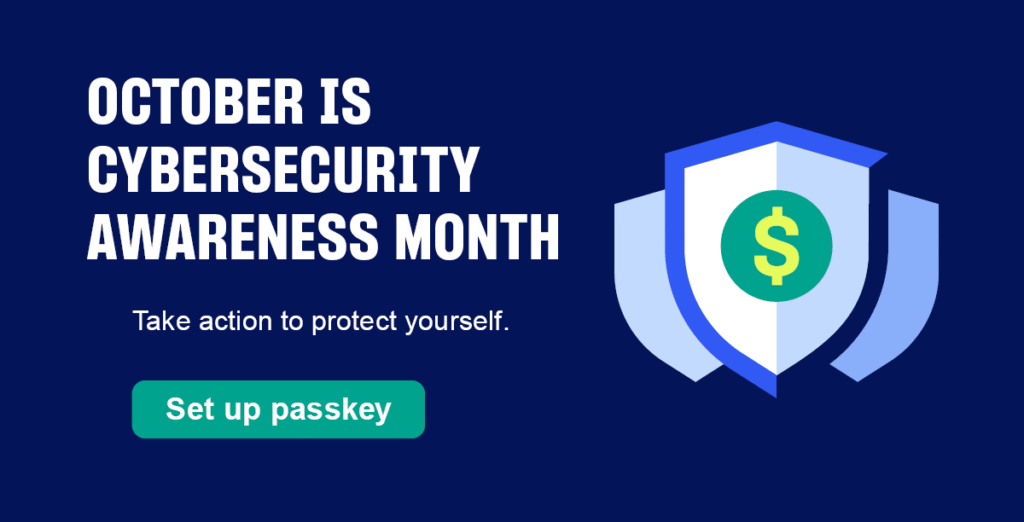
- Stronger Security
Passkeys and passwordless methods are phishing-resistant, eliminating one of the biggest attack vectors. - Regulatory Alignment
Many industries and government standards now require phishing-resistant authentication. Passwordless MFA supports compliance while enhancing security. - User & IT Advantages
Sign-ins with biometrics, PINs, or security keys are faster and reduce password reset calls, freeing IT teams for higher-value work.
Get Started
- Watch a short video on managing your second factor.
- Add authentication methods on the Manage MFA page.
- Explore Frequently Asked Questions for more details.
