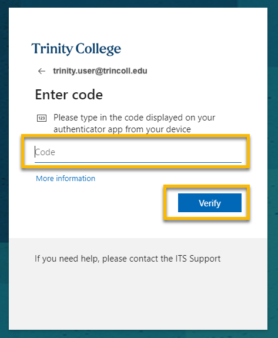Using MFA Without Cellular Service or While Traveling (How-to)
With the Microsoft Authenticator app, you can verify your identity even when you don’t have cell service, or when using your mobile device could incur additional or unexpected charges, such as when traveling internationally.
NOTE: To use any of the methods below, you must set them up as an authentication method. For instructions on adding additional MFA methods, please see Microsoft’s setup page.
One Time Codes
You can use one-time password codes generated by the Authenticator app, even if your mobile device is in airplane mode or has no cellular or Wi-Fi network connection. To use this method, you must have already configured the Authenticator app as your authentication method.
Open the Microsoft Authenticator app on your phone or tablet and select your Trinity email account.
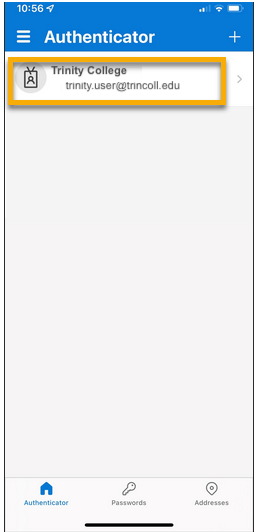
Now, go to log in to the application or resource on your computer that you need to access. After entering your Trinity credentials, you will be prompted to verify your identity. Choose “I can’t use my Microsoft Authenticator app right now.” NOTE: The wording on this option will vary based on what’s set as your primary authentication method.
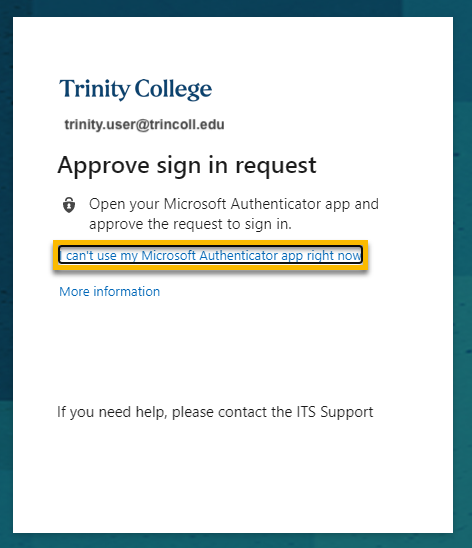
You will then be shown the list of other authentication methods you have set up. Choose Use a verification code from my mobile app.
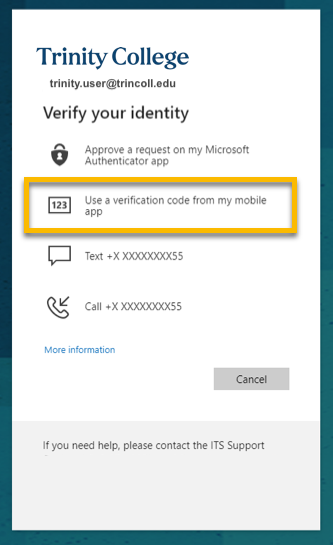
Get the one-time password code from your app screen on your phone. NOTE: App codes expire every 30 seconds.
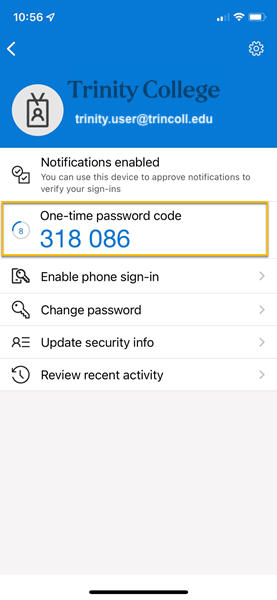
You will then be prompted on your computer screen to enter the code from the app.
Once you have entered the code on your computer, click Verify to continue. You should now be able to log in and access the campus system.