Housing Selection Process
1. Login into your eRezLife account using your Trinity credentials.
2. All housing application forms are available under Housing Overview. You will also have a recommended action to “Apply for housing” that will take you to the housing overview.
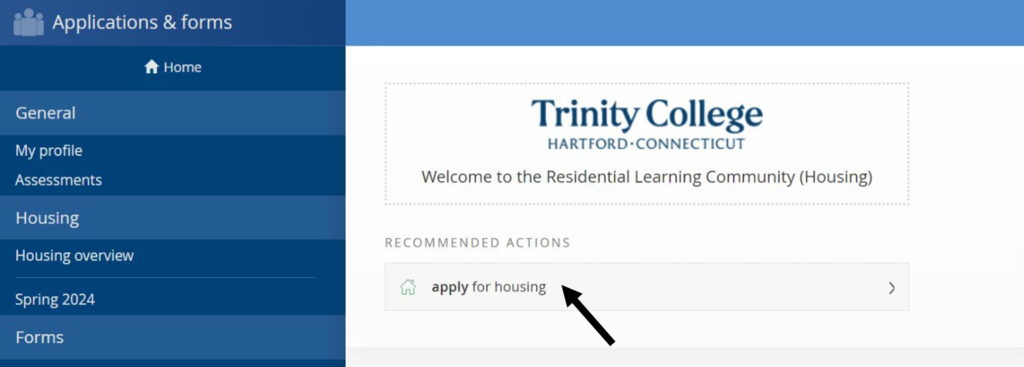
3. Click the “Apply now” button beside the housing you wish to apply for. For the housing selection process, please complete the form named “Returning Student Application 2024-2025 Academic Year.”
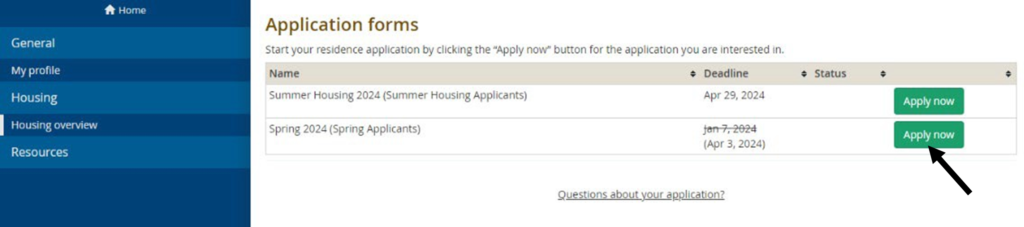
4. Complete all questions on the housing agreement application. Mandatory questions on the application are marked with a red asterisk mark (*). After completing your application form, click “Save” to save your data, or click “Save and continue” to continue with your housing application process.
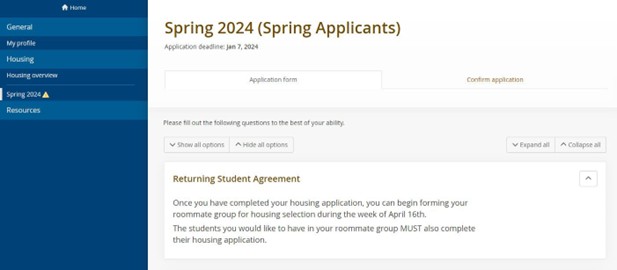
5. On the Confirm Application page, carefully review your application details and check off the two terms listed indicating that you understand and agree with all statements.
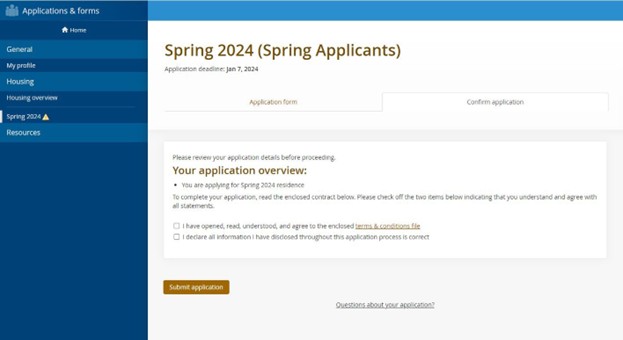
6. Once your application has successfully been completed, you will see the confirmation message along with your receipt number. A copy of the receipt will also be sent to your email address.
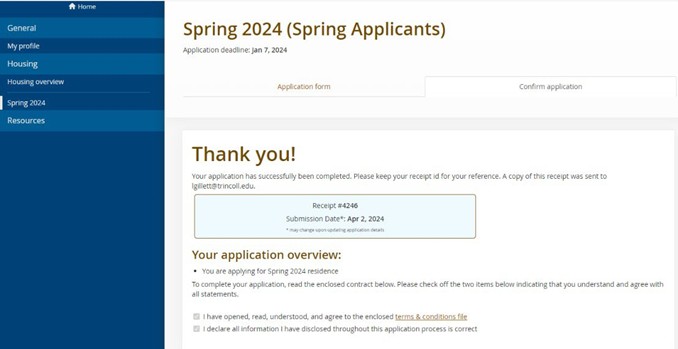
7. You will also notice that your housing application status is updated to complete under the Housing Overview tab.
8. After you have applied for housing in eRezLife, you can check your application status when you login.
9. Your application and application status can be viewed under the Housing Overview page.
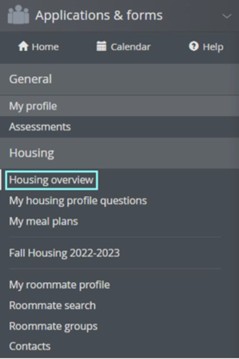
10. If you are requesting a specific person to be your roommate follow these steps:
a) Go to “Roommate Groups” on the drop-down menu once you have submitted your application.
b) If you have a roommate group pending, you can accept the invitation. There will be green check marks next to each person’s name.
c) If you do not have an invitation waiting for you, select “Create new roommate”. Enter a group name and provide potential roommate’s email (You can only add a roommate who has completed the housing application). The potential roommate will receive an email invitation to be your roommate and will be viewable in their Roommate Group’s section in eRezLife. They will have to accept the invitation as outlined above.
d) Note: Only one of you creates a roommate group. The other individuals accept the invite. If multiple group members create a roommate group, the accounts will not be linked and the request will NOT be granted.
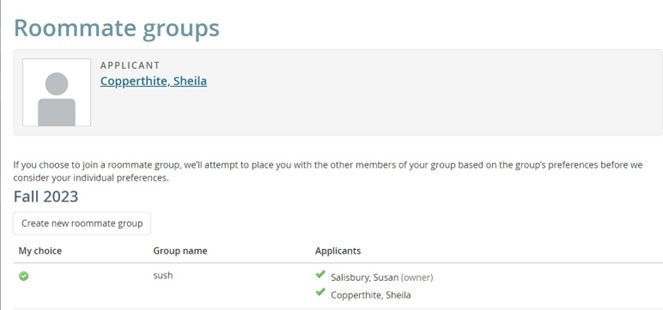
11. Prior to entering the Room Selection Process, you will be able to preview rooms under the Housing Overview page.

12.You may search for specific rooms. Vacant rooms are indicated by the bed icon, and rooms that are unavailable to you are indicated by the prohibited icon. ![]()
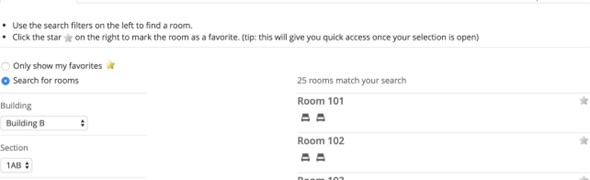
13. To make the room selection process easier, you can mark your favorite room(s) and view only your favorite room(s) during the Room Lottery Process later.
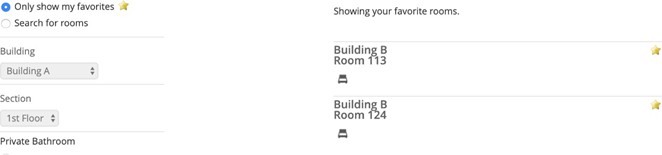
14. Once you are eligible (on your provided day and time) to enter the Housing Selection Process, you will see a “Browse Rooms” button at the top of the Housing Overview page.
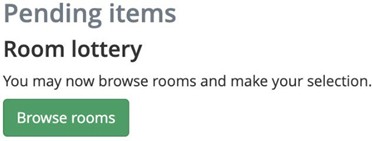
15. Click the “Browse Rooms” button to browse rooms and make your selection.
16. You may search for specific rooms by residential community or housing type.
17. Click the bed icon to select your room. You will not be able to select any unavailable rooms. ![]()
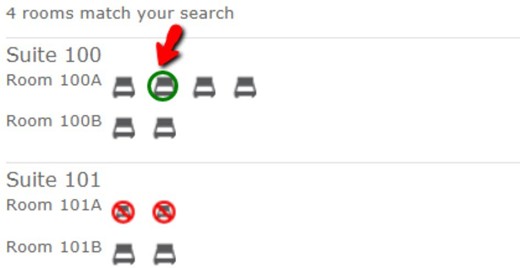
18. A dialog window will appear with details of the selected Click the “choose this bed” button.
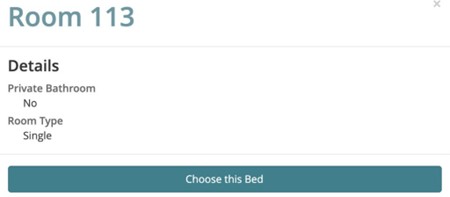
19. Review the details of your room Click on “Assign me now” to confirm your assignment.
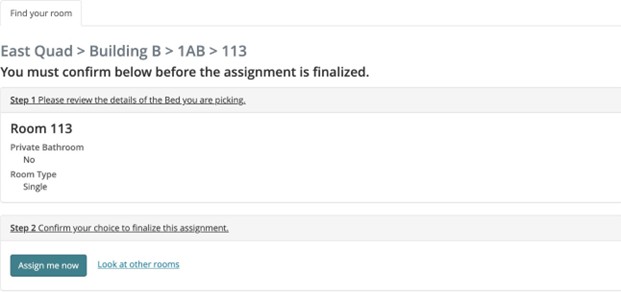
20. If you have a roommate group, you can also pull them in and place your roommates nearby.
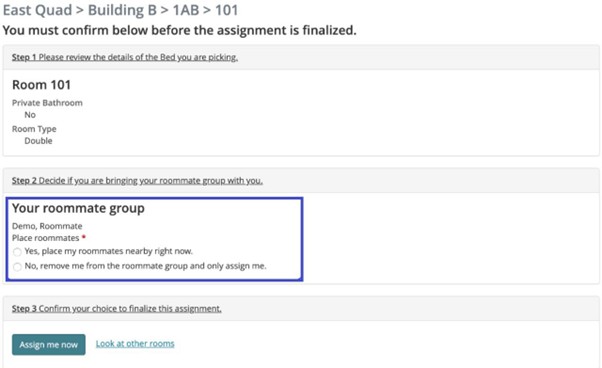
21. You then have the option to move roommates into different beds by selecting ‘reassign beds’. Once you complete assigning beds, you have completed selecting your housing This only applies during the week of housing selection.
