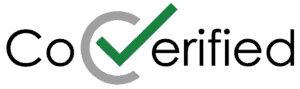CoVerified App
Getting Started
The CoVerified app is available for Apple iOS and Android devices and the system also can be accessed via any web browser. Here’s how to begin:
- Download the app or access the website via a browser: http://web.coverified.us/
- Log in
– Students, employees, and others with a Trinity username and password will log into CoVerified using those standard credentials (Single Sign-on). Your username should be in the format: [email protected].
– All others will receive a temporary password via their non-Trinity email account to log in for the first time. - View the User Guide
Daily Symptom Checks 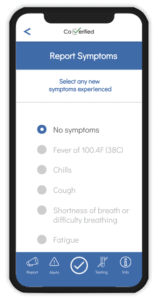
At the start of each day, all members of the campus community should log in and complete their symptom report. Please note that as CDC recommendations change, the list of symptoms will be updated. From the CoVerified home screen, click Report, then Report Symptoms.
If you are experiencing any symptoms, submit your report and follow the protocol:
- Students- Do not leave your private residence and call the Health Center for instructions.
- Employees- Do not come to campus. Instead, call your healthcare provider and then notify your supervisor.
Scheduling Appointments for COVID-19 Tests 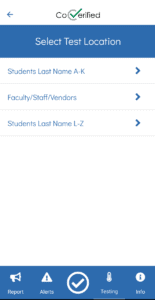
All appointments for the on-campus Testing Center are scheduled via the CoVerified platform. From the home screen, click Testing, then Schedule a Test, and follow the prompts to find an available appointment. You can also view your upcoming appointments. To secure the most convenient appointment, view the available options in the app early.
- Students- Your assigned testing days are based on the first letter of your last name.
- Faculty, Staff, and Affiliates will be asked to test primarily on one weekday if they are on campus. A limited number of faculty/staff/affiliate slots are available on other days, but those should be used primarily by employees not coming to campus on the standard day.
Reviewing Your COVID-19 Test Results
The CoVerified system also allows you to review your recent test results. From the Testing tab, click the clipboard icon in the upper right corner to view results. You can also view, download, and share a PDF of the complete report from the laboratory.
Upload a Test Result
If you have a recent COVID-19 test result from outside of the Trinity Testing Center, you can upload it via the “Report” tab. Your results will be reviewed and, if accepted, considered in the determination of your “cleared” or “restricted” status in CoVerified.
Technical Support
If you are able to log in to the CoVerified app or website, submit a ticket via the app. Technical support agents are available 9 am-5 pm, Monday through Friday.
If you are unable to log in, first confirm that your username and password are correct. For assistance with your Trinity password, view these instructions to reset your password or contact the Help Desk.