As we move into our Fall 2020 semester during the Covid pandemic, many Trinity College classes have moved online and we are faced with the challenge of thinking about community engagement in a remote context. Social media content, especially Livestreaming, has become one of the most effective and viable forms of communication in our new environment. So naturally, our faculty, staff, students and community partners are asking how to take community events or project presentations that would once have been held in person and transition them to a virtual context. This blog post serves to help anyone hosting a Zoom event to stream it directly to Facebook.
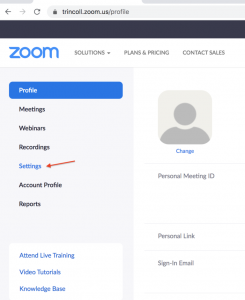 Step 1
Step 1
The first step you’ll need to take is to go into your Zoom Account settings and enable live streaming of your meetings. Go to “Settings” and scroll down to “In Meeting (Advanced)” and turn on “Allow live streaming meetings.” Be sure to check off Facebook, Workplace by Facebook, and Youtube.
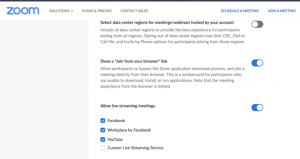 Step 2
Step 2
Then, open your Zoom meeting or event. If you want to record your Zoom event, you should select “Meeting” and “Record to this Computer” or “Record to the Cloud.” Then, you are ready to begin your livestream.
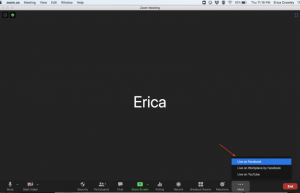 Step 3
Step 3
Click the three dots on the bottom right menu of your Zoom screen and select “Live on Facebook.”
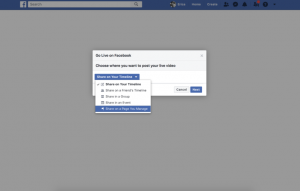
Your Facebook account will open in your web browser and you can choose to share the stream to “My timeline” (which is your personal account) or “Share on a Page You Manage” which allows you to share this to your business page. In my case, I’m choosing to share on a page I manage called “Center for Hartford Engagement & Research at Trinity College.”
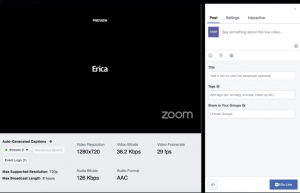 Step 4
Step 4
Then, you can give your event a title, add a caption to your video, tag partners or other pages you are working with. Then you are ready to hit “Go Live” in the bottom right corner.
